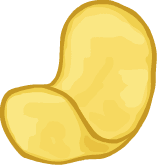Electron Titlebar #WindowsAppsNeedSomeLoveToo
Customizable Electron Titlebar for frameless windows built with React
A lot of people like developing apps with the Electron framework because it's cross platform. On Windows however, Electron applications are often left untouched when it comes to the title bar. In my opinion, the default menu and title bar don't work well with some stylized applications such as Atom, VS Code or Signal. Apps would look a little more unified if they used a custom menu. This is of course hugely inspired by GitHub's desktop application. If we're going to be using Web Technologies to build desktop applications we might as well make them look dope all around, right?
Try the example
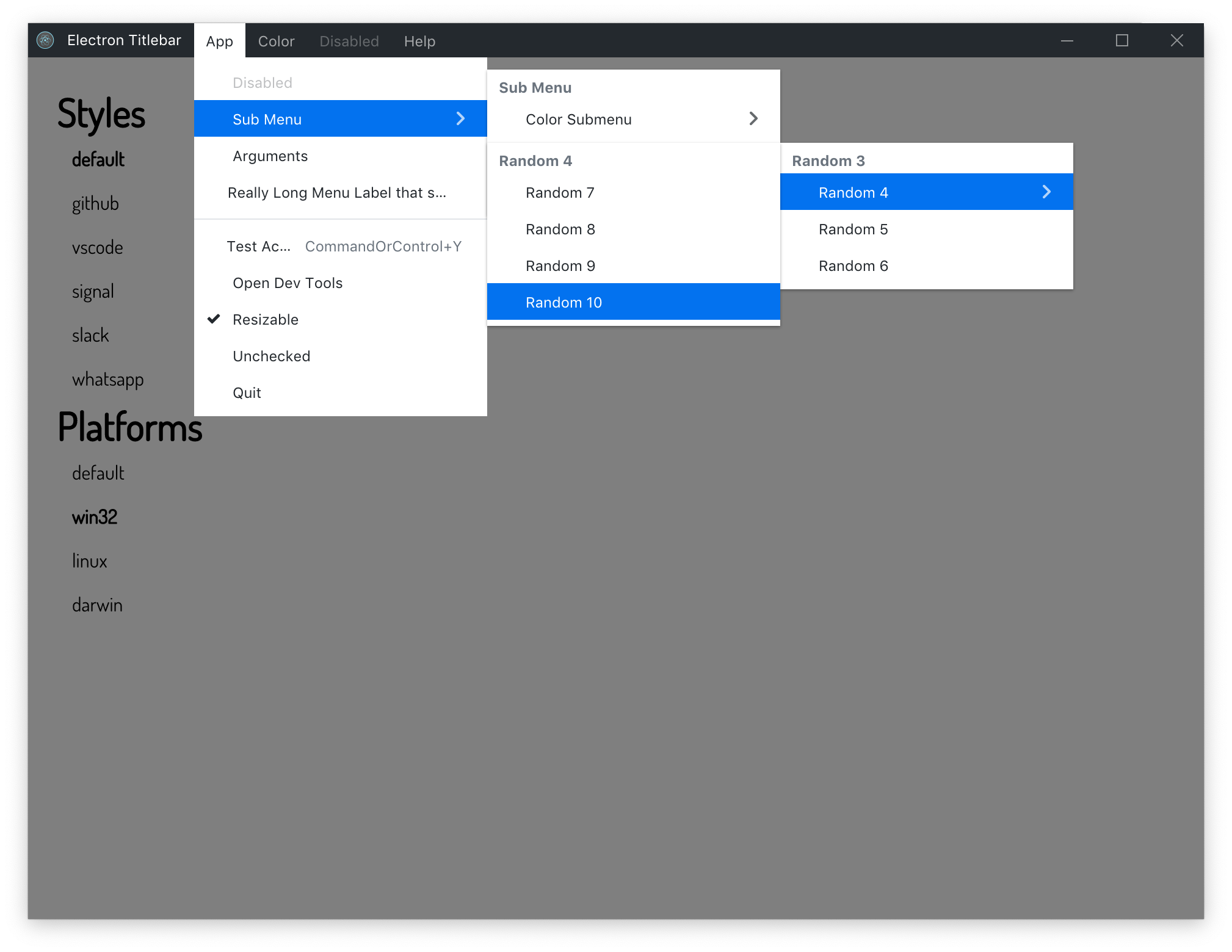
# clone the repository
git clone https://github.com/Cristian006/electron-titlebar.git
# move into the project directory
cd electron-titlebar
# install module dependancies
yarn # or npm install
# move into example folder
cd ./example
# install example dependancies
yarn # or npm install
# to start the application run
yarn devAdd to your own project
This project is still not on NPM but it will be soon! Probably will be renamed by the time it's uploaded since I'm pretty sure there's already an electron-titlebar library
In your electron app.js file:
// electron browser window set up
mainWindow = new BrowserWindow({
width: 1024,
height: 728,
minWidth: 600, // set a min width!
minHeight: 300, // and a min height!
// Remove the window frame from windows applications
frame: false,
// Hide the titlebar from MacOS applications while keeping the stop lights
titleBarStyle: 'hidden' || 'customButtonsOnHover',
});In your app's root container render method:
import TitleBar from 'electron-titlebar';
import menu from './AppMenu'; // import your menu file
...
export default class App extends React.Component {
...
render() {
return (
<div>
<TitleBar
icon={`${__dirname}/../resources/icon.png`}
app="Electron"
menu={menu}
/>
{
/* the rest of your application
* all your routes and stuff
*/
this.props.children
}
</div>
);
}
}Documentation
| Name | Type | Platforms | Description | Default Value |
|---|---|---|---|---|
| icon | string | Windows | The App Icon shown on the top left | '' |
| app | string | All | The app name shown to the left of the menu items on Windows applications. On Mac/Linux this will show in the center of the toolbar if the title property is not set | '' |
| title | string | Mac | The title shown in the center of mac applications, this will override the app property | '' |
| menu | array | All | The array of menu items following the Electron Menu Object Documentation/Template | [] |
| theme | object | All | Theme object to customize Titlebar | See Bellow |
// This is the default theme
// Override any of these values by passing object into TitleBar Element via the theme property
export const darkTheme = {
/* Title */
barTheme: 'dark', // light, dark
barHeight: '22px', // Change this value if you set 'titleBarStyle' to 'hiddenInset'
winBarHeight: '28px',
barColor: '#fff',
barTitleColor: 'inherit',
barBackgroundColor: '#24292e',
barShowBorder: false,
barBorderBottom: '1px solid #000',
// should the icon be shown in the center of the toolbar on Mac/Linux apps alongside the app or title property
showIconDarLin: true,
/* Menu */
menuStyle: 'horizontal', // horizontal, vertical
menuDimItems: true,
menuDimOpacity: 0.6,
menuDisabledOpacity: 0.3,
menuWidth: 240,
menuBackgroundColor: '#fff',
menuItemTextColor: '#fff',
menuItemHoverBackground: 'rgba(255,255,255,0.3)',
menuActiveTextColor: '#24292e',
menuTextHighlightColor: '#fff',
menuHighlightColor: '#0372ef',
accentStatusIcon: false,
menuSubLabelHeaders: true,
menuSubLabelColor: '#6a737d',
menuAcceleratorColor: '#6a737d',
menuShowBoxShadow: true,
menuSeparatorColor: '#e1e4e8',
menuBoxShadow: '0 1px 3px rgba(0,0,0,0.12), 0 1px 2px rgba(0,0,0,0.24)',
/* Menu Overlay */
menuOverlayBackground: 'black',
menuOverlayOpacity: 0.4,
/* WindowControls */
windowControlsColor: '#fff',
windowCloseHover: '#fff',
windowCloseBackground: '#e81123',
windowCloseActive: '#bf0f1d',
windowDefaultBackground: 'rgba(255,255,255,0.3)',
windowDefaultActive: 'rgba(255,255,255,0.2)',
};TODO
- Set application menu for MacOS and Linux Applications
Change Menu Item states - checkmarks, radios- All menus have fixed
widthto make it easier to calculate what side to render the submenu on. Menus should have dynamicwidthwith amax-widthproperty. - Add default role functions to be more in-line with Electron MenuItem Documentation
- Add position and id properties to menu item objects for ordering the menu item list
- Add ability to change default icons with custom icons
- Instead of just hovering over to a submenu, add ability to lock a sub menu when parent menu is clicked on
Examples
Multi-Level Submenu Example / Submenu Header Labels
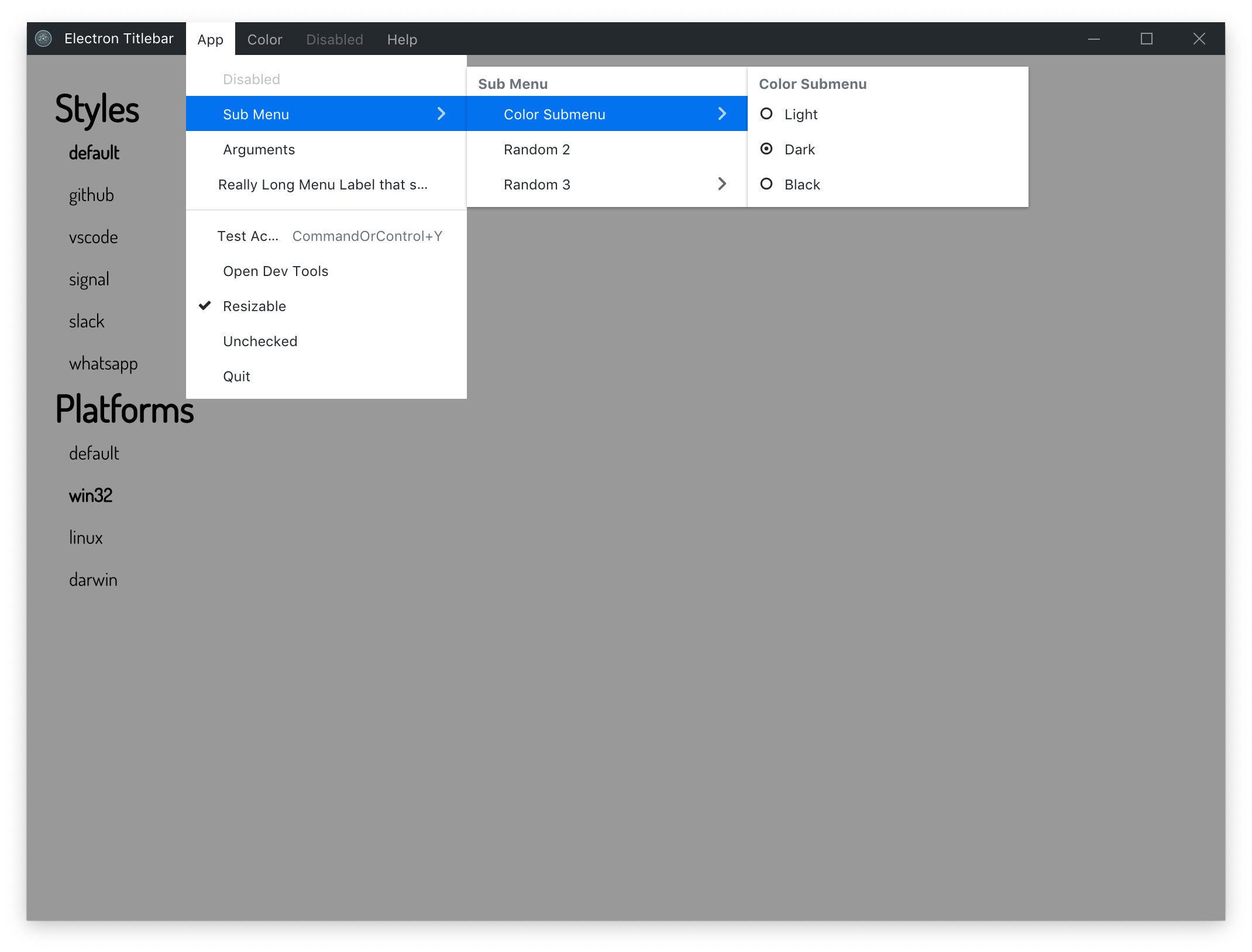
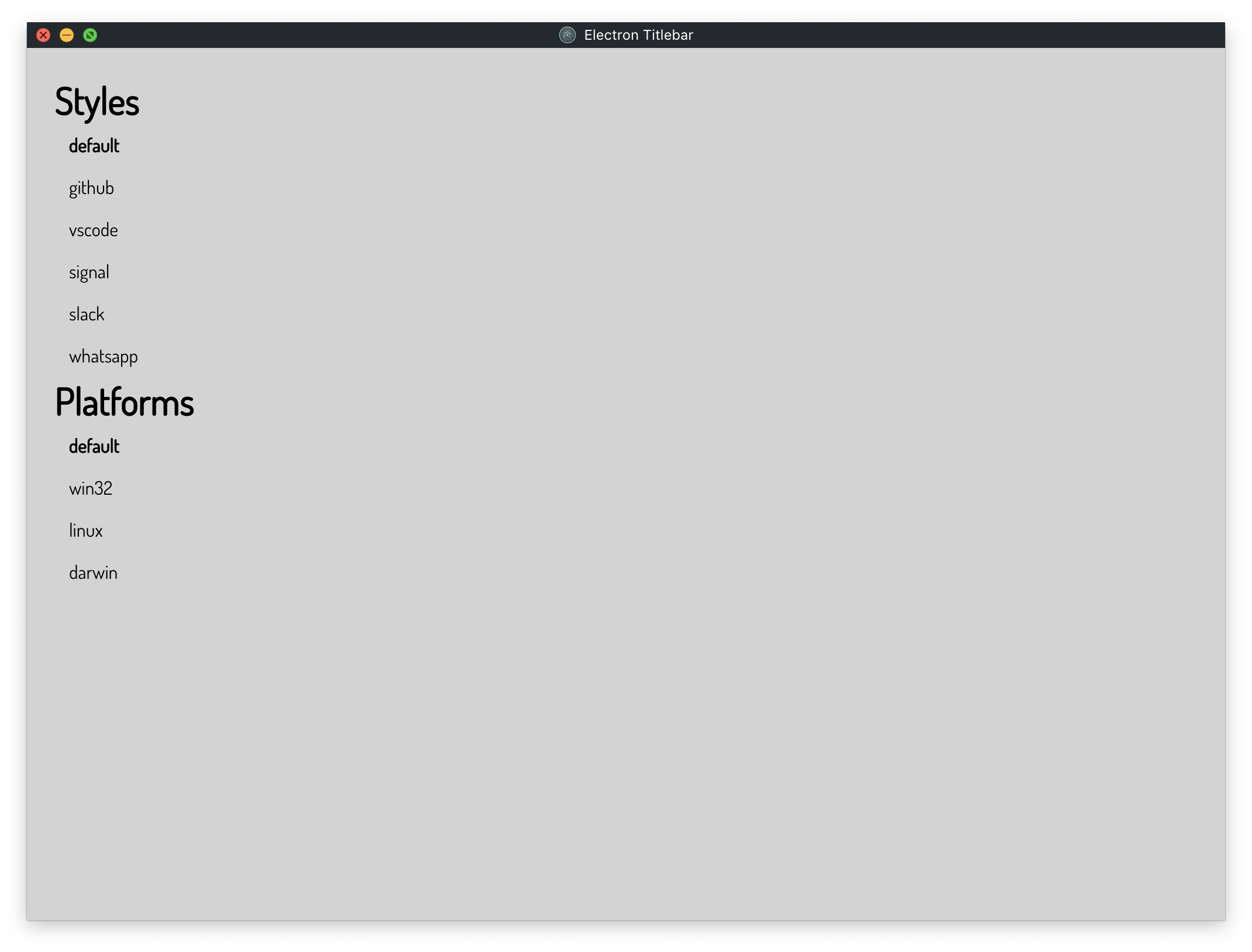
<TitleBar
icon={defaultIcon}
app="Electron Title Bar"
menu={defaultTemplate}
/>GitHub - Dark Theme Example
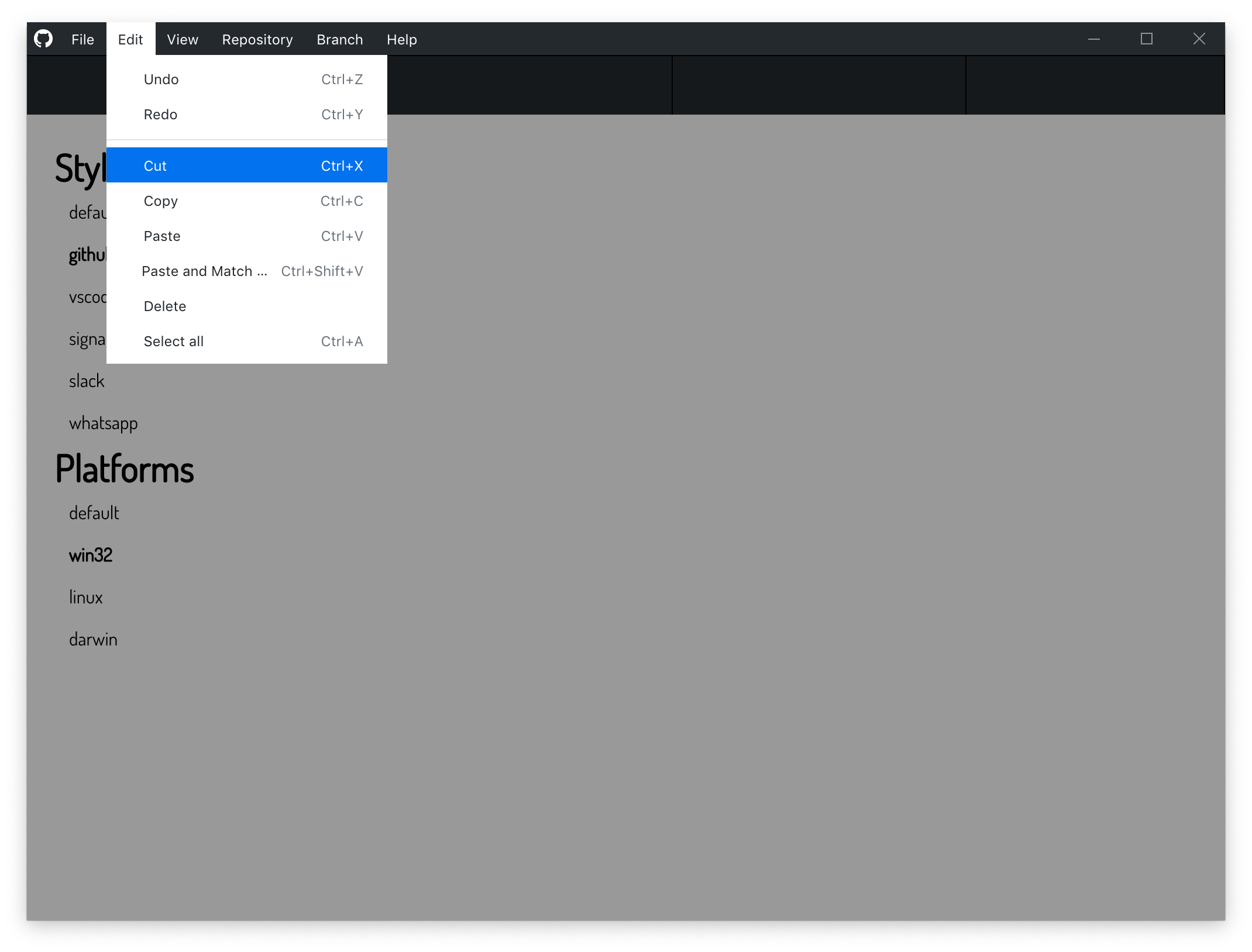
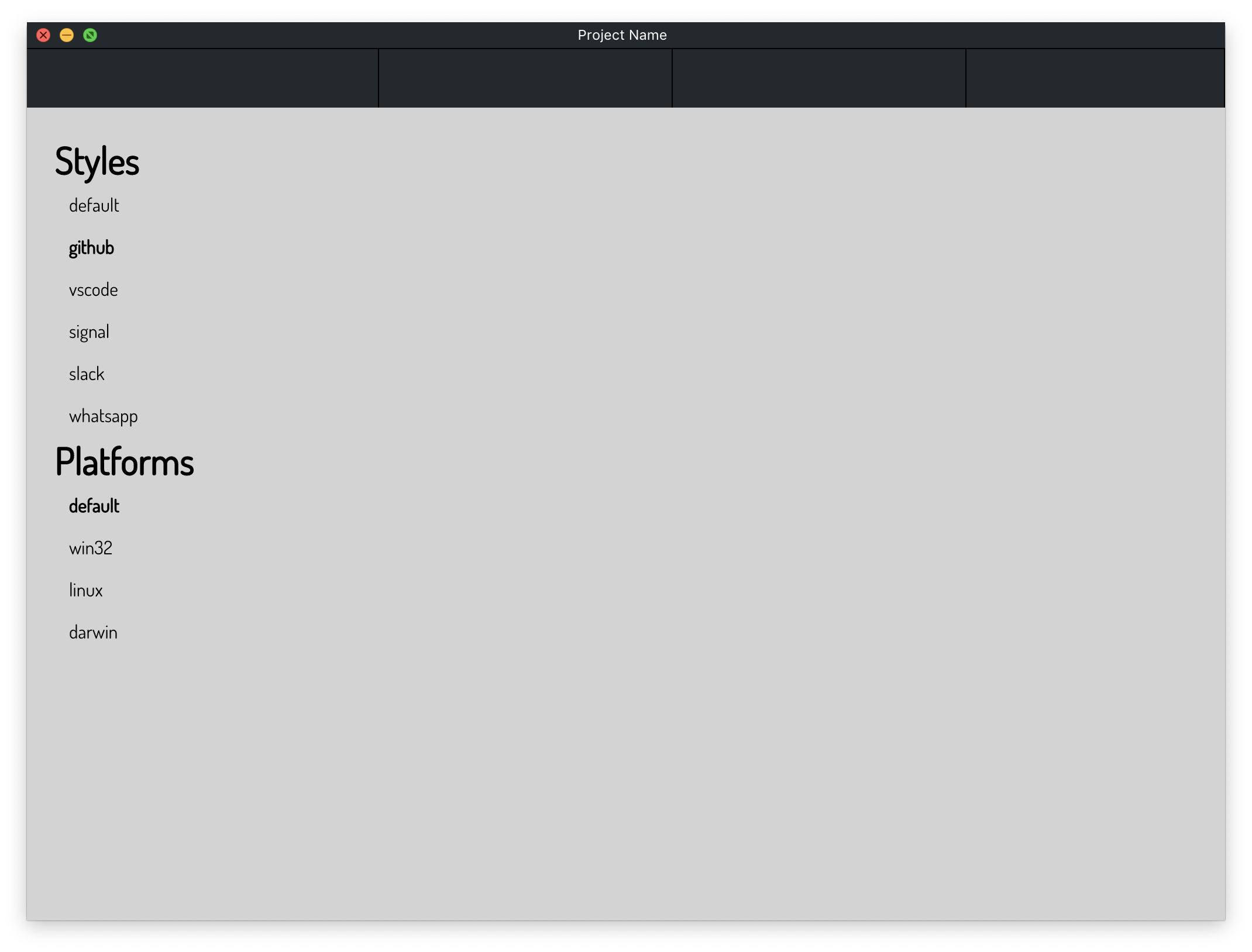
<TitleBar
icon={gitIcon}
title="Project Name"
menu={githubTemplate}
theme={{
barTheme: 'dark',
barShowBorder: true,
menuDimItems: false,
showIconDarLin: false
}}
/>VSCode
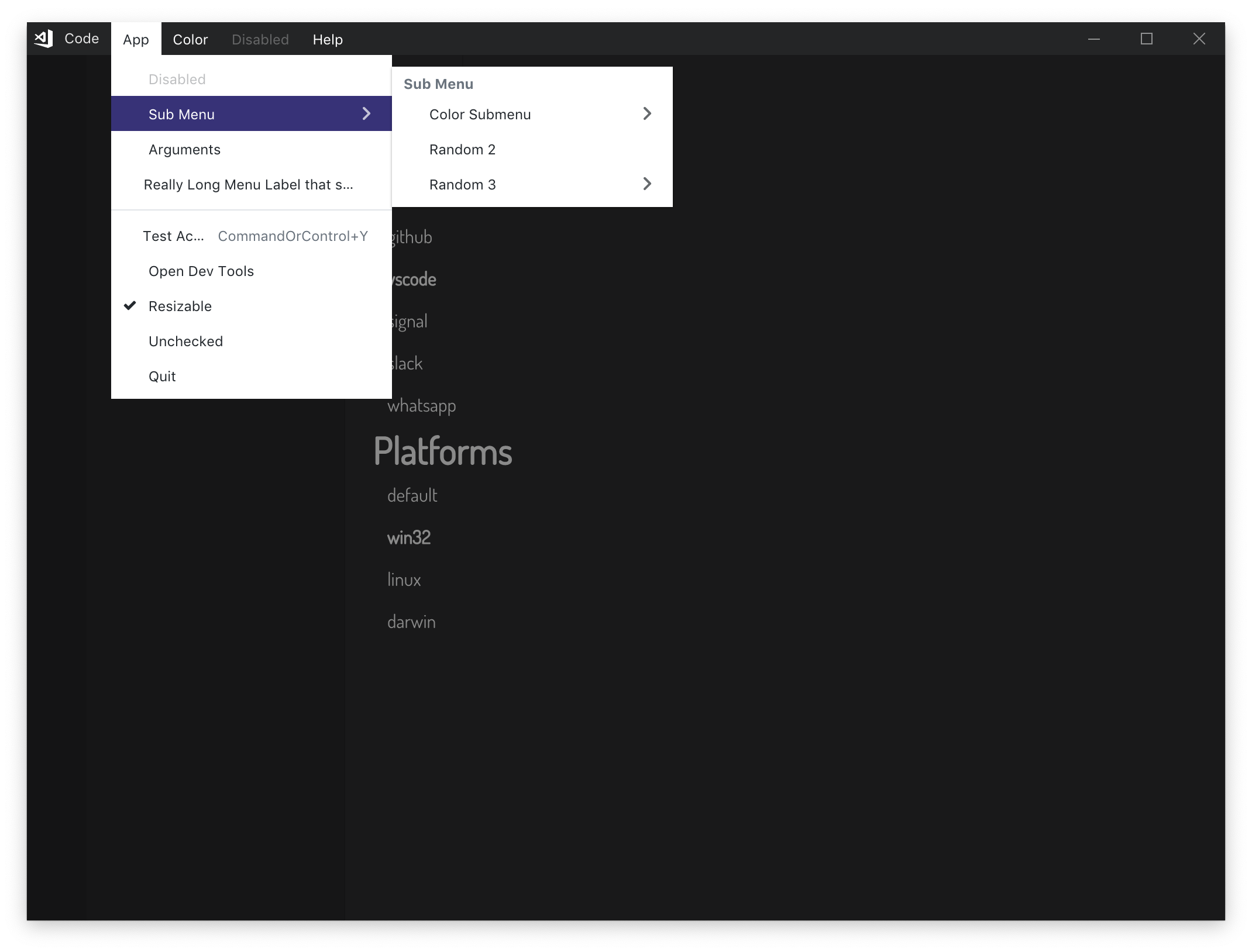
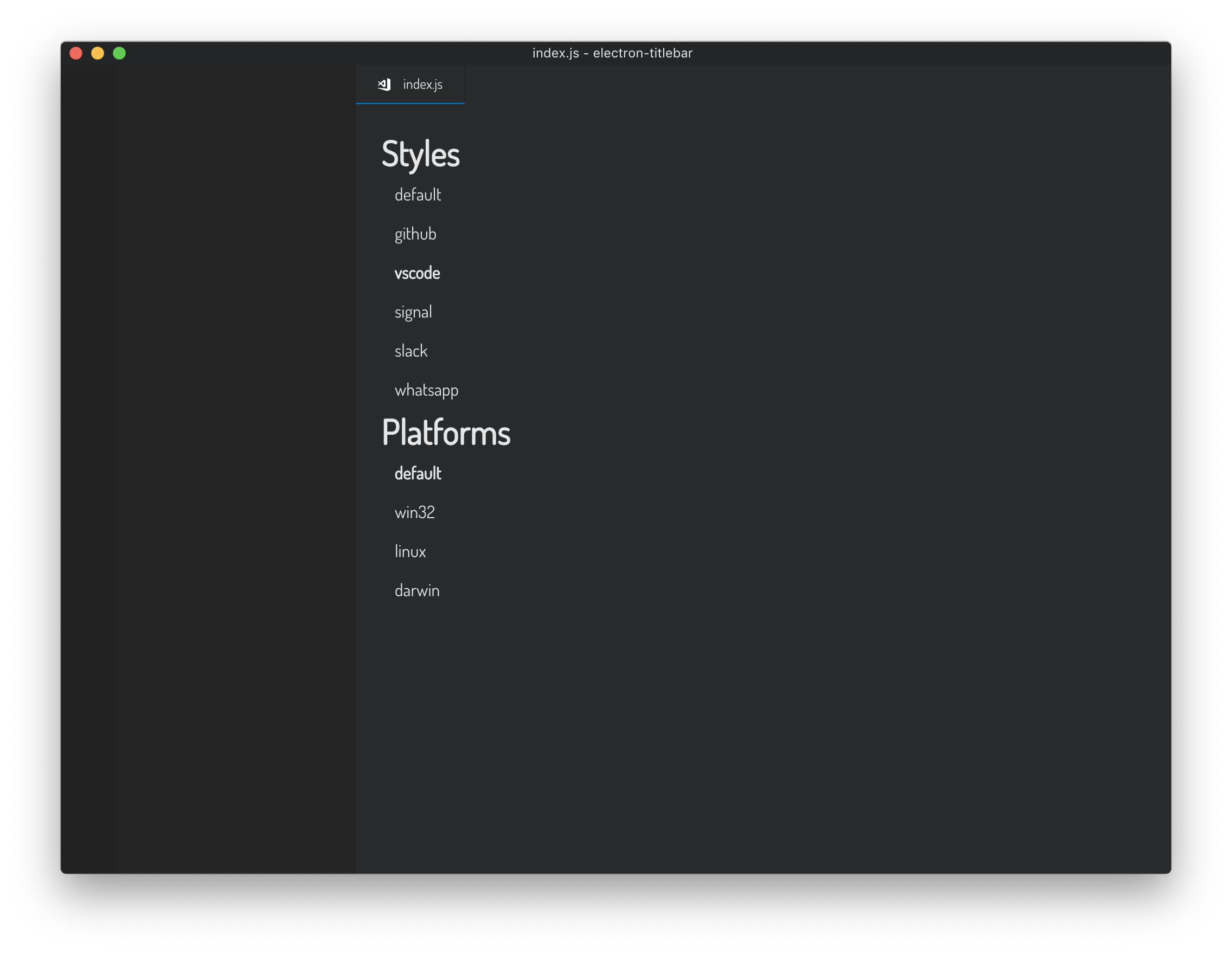
<TitleBar
icon={codeIcon}
app="Code"
title="index.js - electron-titlebar"
menu={defaultTemplate}
theme={{
barTheme: 'dark',
barBackgroundColor: 'rgb(36, 37, 38)',
barColor: 'rgb(230, 230, 230)',
menuHighlightColor: '#373277',
menuDimItems: false,
showIconDarLin: false
}}
/>Signal
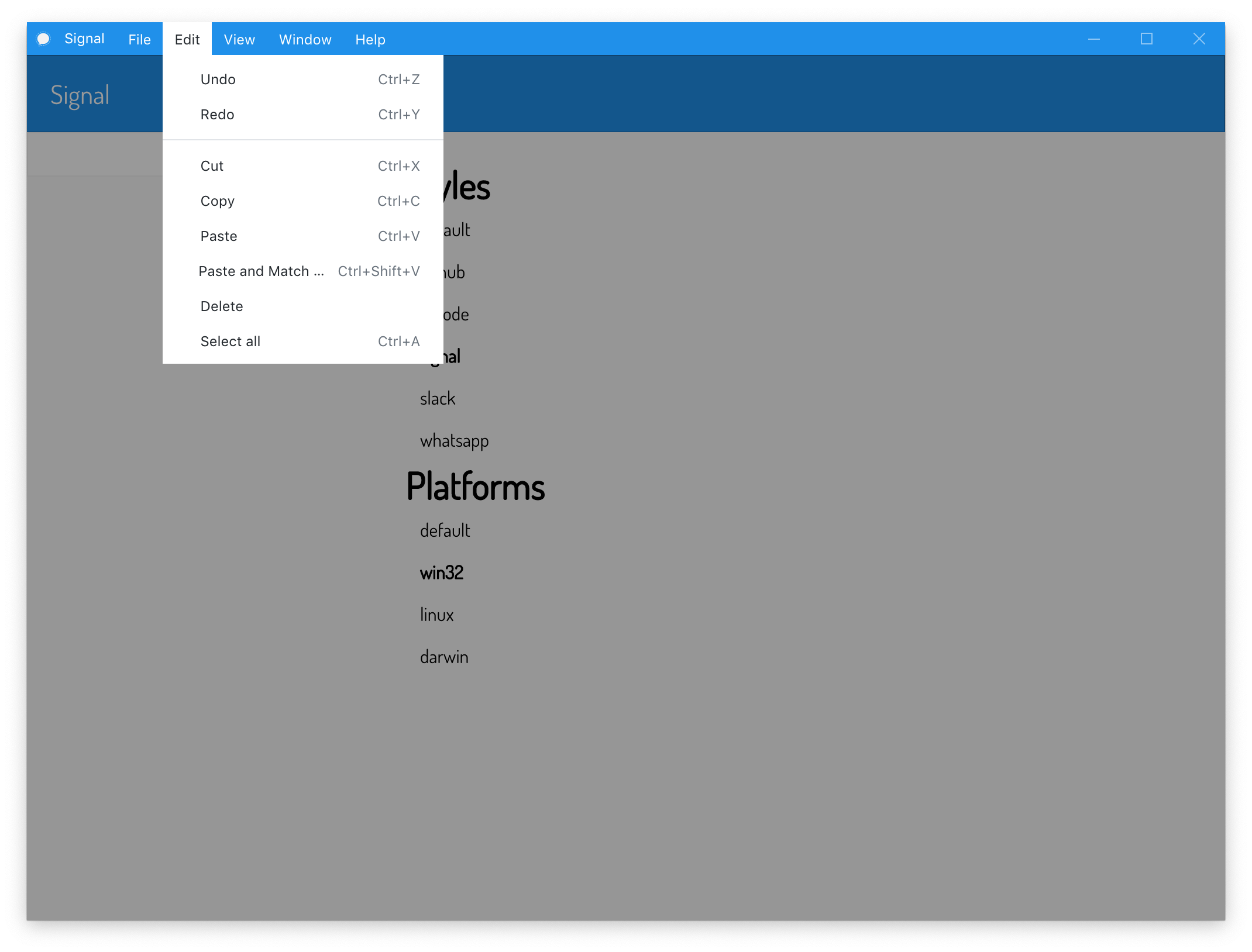
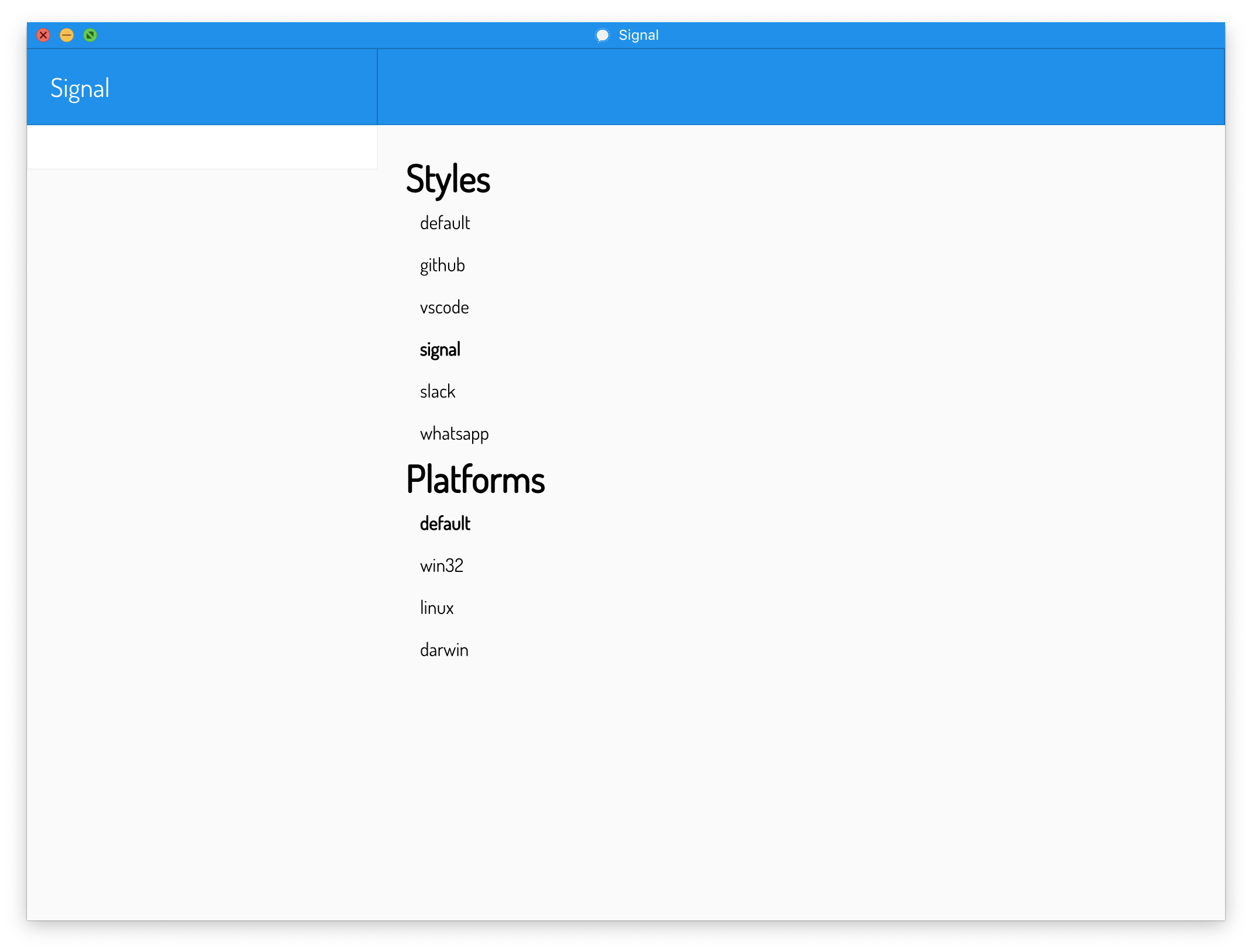
<TitleBar
icon={signalIcon}
app="Signal"
menu={signalTemplate}
theme={{
barTheme: 'dark',
barBackgroundColor: '#2090ea',
menuHighlightColor: '#2090ea',
barShowBorder: true,
barBorderBottom: '1px solid #1a70b7',
menuDimItems: false
}}
/>WhatsApp - Light Theme Example
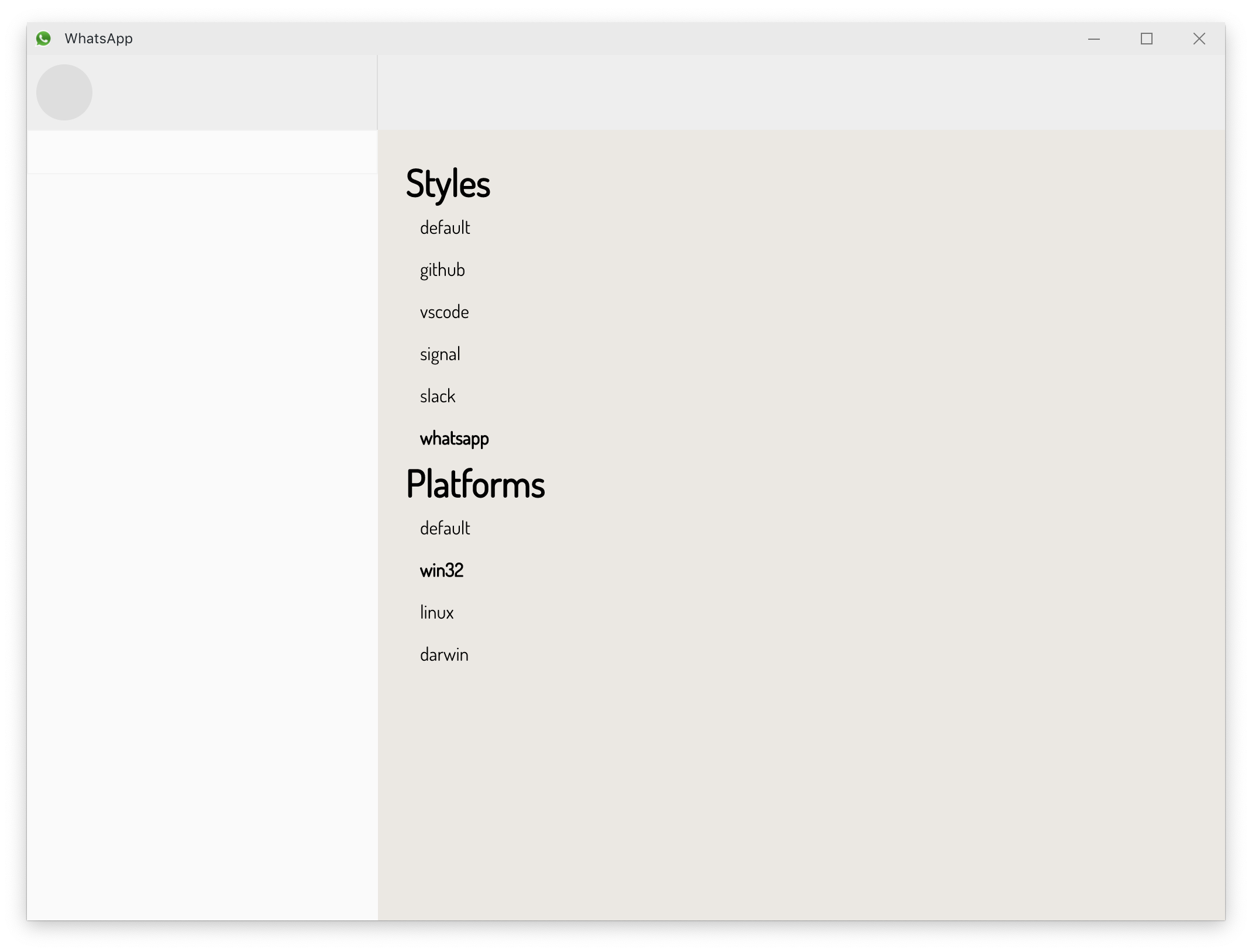
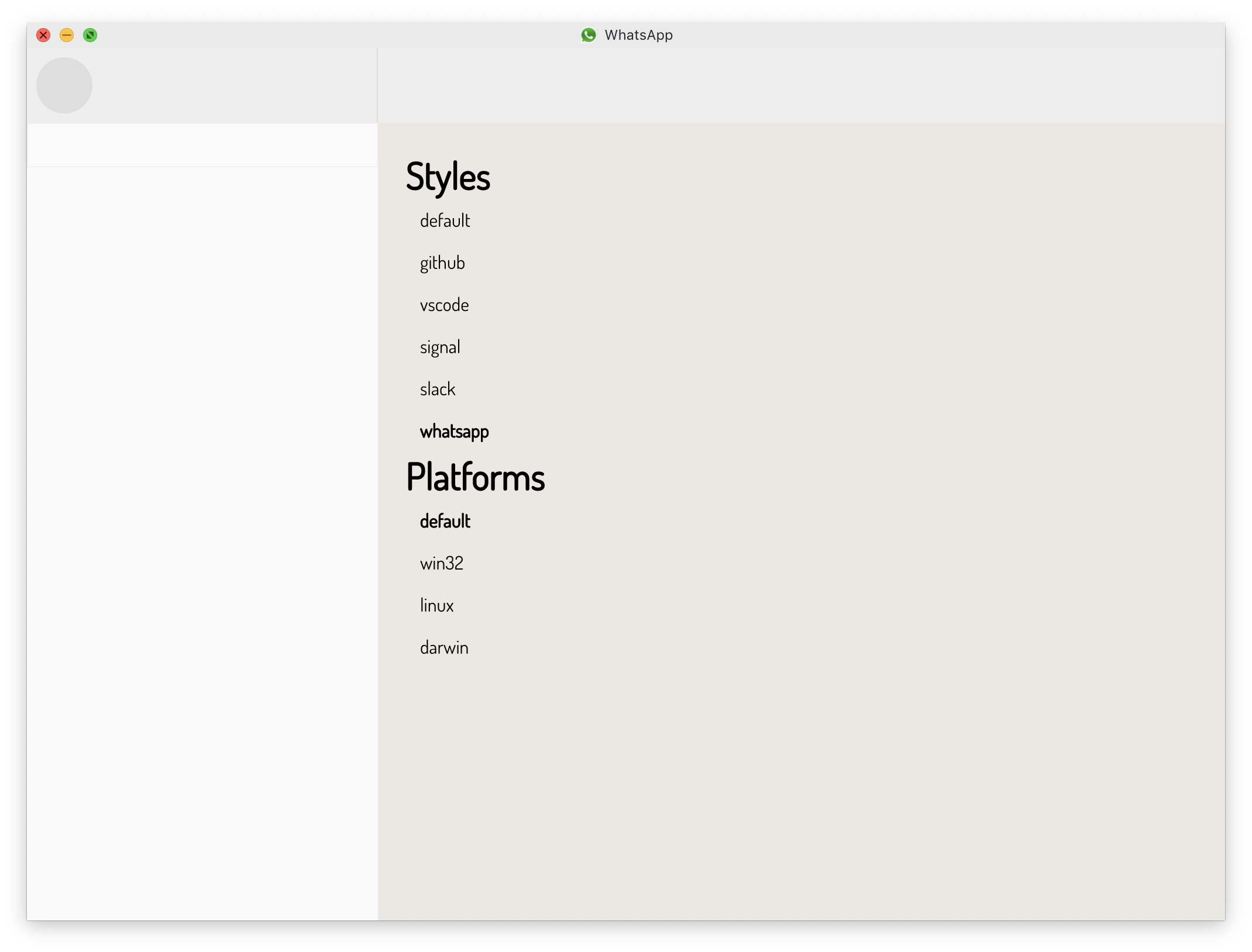
<TitleBar
icon={whatIcon}
app="WhatsApp"
theme={{
barTheme: 'light',
barBackgroundColor: '#eaeaea',
menuHighlightColor: '#33c151',
menuDimItems: false
}}
/>Slack - Vertical Menu Example
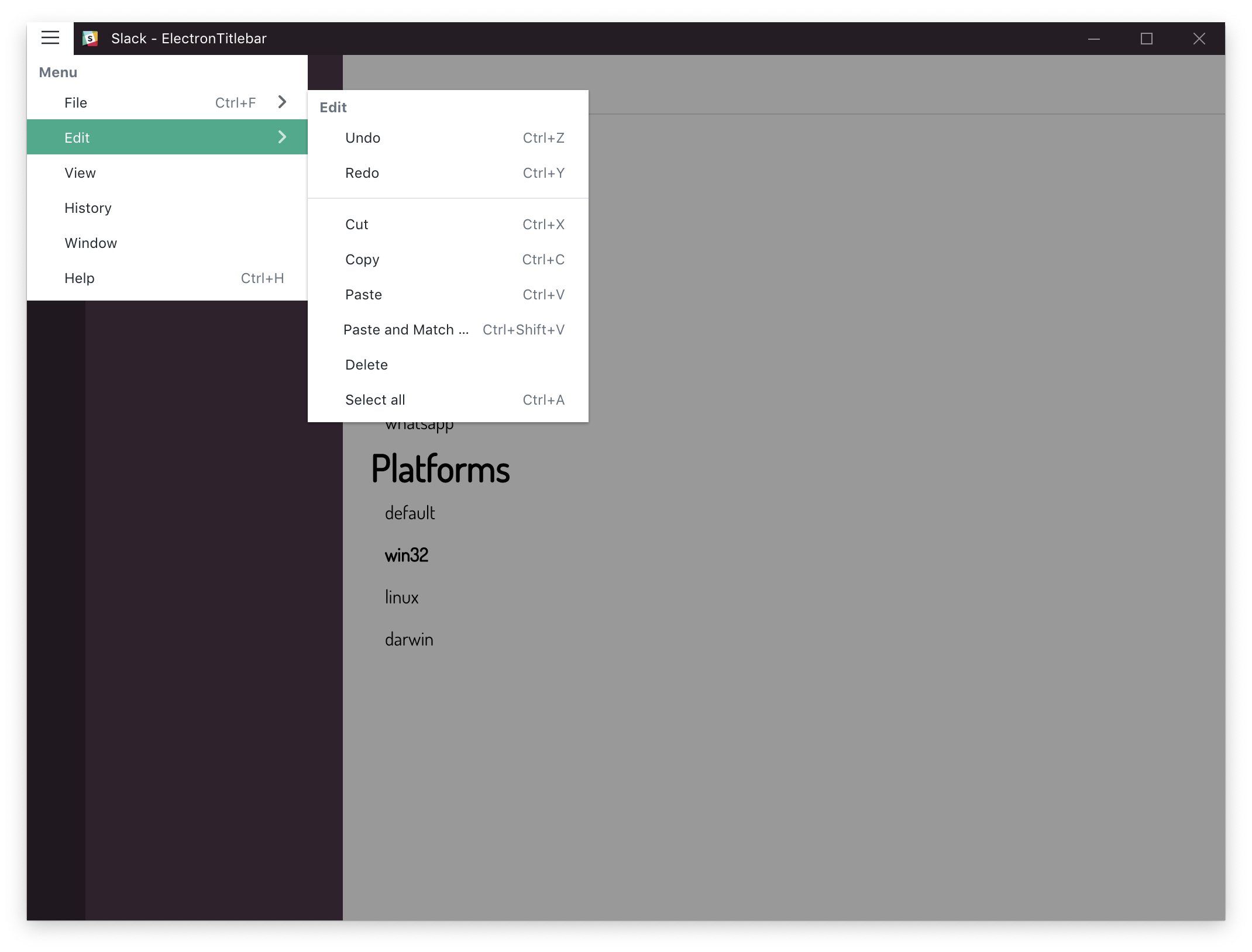
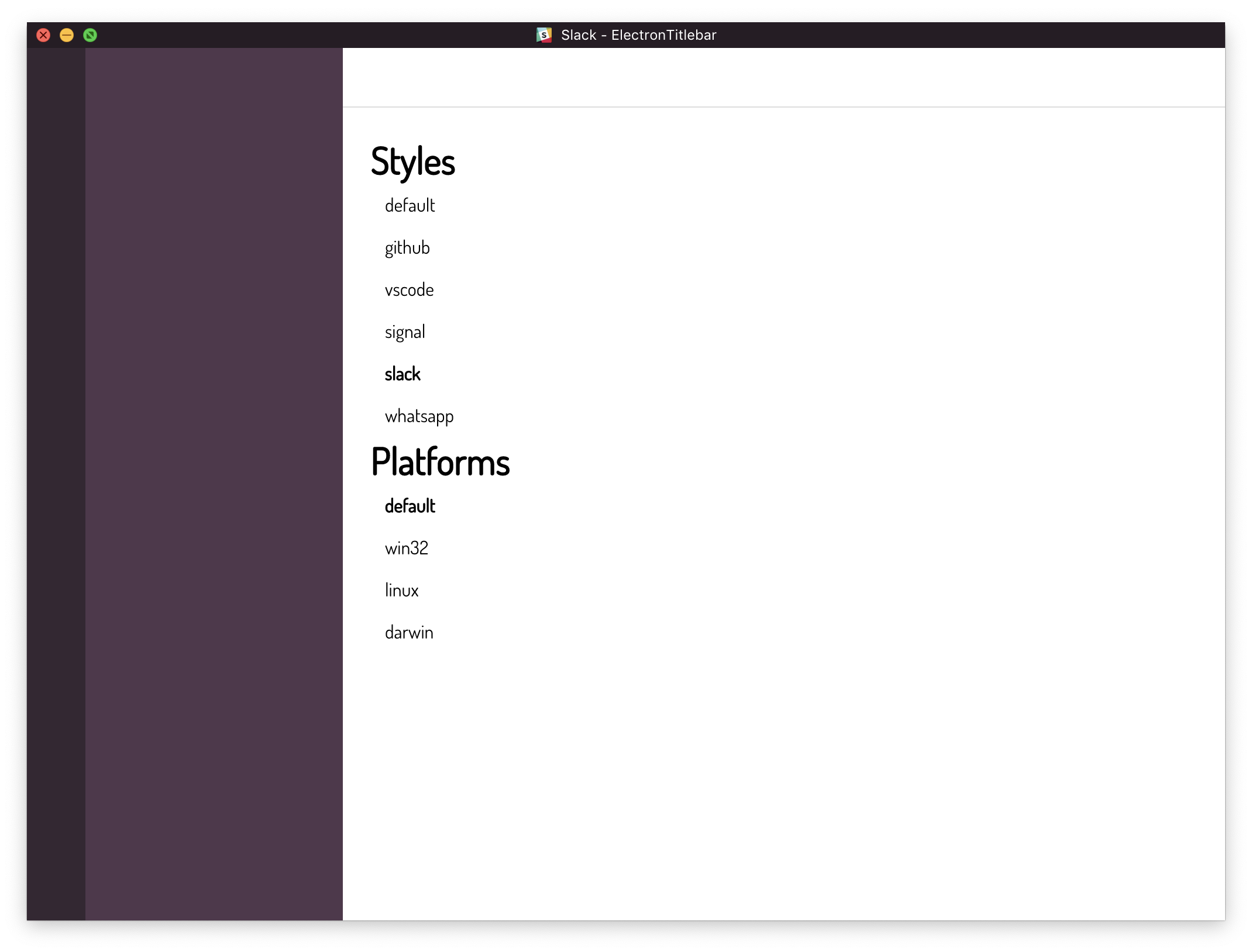
Leaving the dynamic project title in the app property is fine in this case since the toolbar menu has a vertical style where the menu items are to the left of the title
If you see the example for VSCode you'll see the app name can be set to "Code" (shortened title to the left of the menu items) and changing the title property will only be reflected on mac applications for the currently selected tab
<TitleBar
icon={slackIcon}
app="Slack - ElectronTitlebar"
menu={slackTemplate}
theme={{
barTheme: 'dark',
barBackgroundColor: '#251d24',
menuStyle: 'vertical',
menuHighlightColor: '#52a98c',
menuDimItems: false
}}
/>